To create a Named Instance in SQL Server 2008 R2, You need to follow below mentioned steps...
1. Go to your folder in machine where you have SQL Server 2008 R2 Setup files and file the setup.exe file this is executable file that is used to install SQL Server for you. Do right click on this file and select Run as administrator option from the appeared context menu as mentioned below in Screenshot.
2. the moment you executed setup.exe file one splash screen will appear for you. There, you can find multiple option like Planning, Installation, Maintenance, Tools, Resources, Advance and last is Options
By Default Planning option is selected on the screen. To create new SQL Server Instance you need to select Installation option...
18. In this step you send your report server error to Microsoft by selecting the check box on screen.
1. Go to your folder in machine where you have SQL Server 2008 R2 Setup files and file the setup.exe file this is executable file that is used to install SQL Server for you. Do right click on this file and select Run as administrator option from the appeared context menu as mentioned below in Screenshot.
By Default Planning option is selected on the screen. To create new SQL Server Instance you need to select Installation option...
3. In Installation option, You need to choose "New Installation or add feature to an existing installation." from the right panel of the screen.
once you click on this option one splash screen will appear as mentioned below..
4. once current operation is completed, New screen will prompt you to setup support rules..
Although, you can see all the details on the screen but in case of any fail you can see all details using button Show details >>. when you will click on this button you can see all the relevant details in appeared bottom section on screen.
If all mentioned rules are passed click on "OK" button. on click of "OK" button again process splash screen will appear for you
In case of fail, You have to choose button Re-run to execute/Validate again..
5. Now your setup is ready to install setup support files on your machine. Press Install button
You can check the process status as showing in below screenshot...
once process will completed you can see all the status in appeared screen. You should not worried about the warning if any.
So far, Everything looks good. I don't care about the warning..Thus, I'll go ahead and press "NEXT" button.
6. Here, You will get screen "Installation Type" Screen that will allow you to create new SQL Server Instance for you. You have to select option "New Installation or add shared feature" from the given option on screen. Press "Next" Button
7. In this screen, You need to provide you product key in given input area. by default, it takes from last installation.
Press "Next" button for next step...
8. In this screen you can find all the licence terms and conditions. Please read carefully and do accept for the successful installation.
Microsoft has given an option to send the feature usage information along with your hardware details to Microsoft.
9. Now you can setup the role for your instance in below mentioned screen
Press "Next" button
10. In this step you can select or deselect the feature the available features for your instance...
I have selected All and pressed "Next" Button. This will take few minutes to install features for your instance and will notify with "Please Wait" message So please bear with this for the minute..
11. Next setup screen is related to "Installation Rules". Here, i can see all the details with the help of "Show Details >>" button. check the details for the error. If failed count is zero then press "Next" button happily..
12. This is the main step that you need to take for creating new instance in installed SQL Server 2008 R2. Select option "Named Instance" from the given option and provide the name as per your wish for new Instance.
In my case i have given name as "MYSQL" and clicked "Next" button
13. The next step is related to your disk space requirement that is necessary to complete installation. you can see the details tin screenshot
Press "Next" Button from the bottom panel
14. In this step you can configure your server. Here, you can setup the user account for the SQL Server services and can setup the collation for the Server.
You can select the account as given in list or browse for the another user account..
find the collation setting here you can customize according to your need..Collation you need to change in case if you want to provide support for other language/special symbol those are not supported by current collation..
click on "Next" button after configured your Server for the created instance..
15. This step allow you to use SQL Server in Mixed mode authentication. here you can provide your password for the administrator user for created instance and add current user as a administrator in instance.
Press "Next" button
16. Setup the Account for the Analysis service in Instance in this step and you can add default/current user
17. You can do reporting service configuration in this step. If you don't have anything specific for the reporting section then you can choose native/default selected option.
To integrate reporting service with SharePoint you can use second option from the given.
and if you want to install only and don't want to configure select third option.
18. In this step you send your report server error to Microsoft by selecting the check box on screen.
Press "Next" Button
19. In this section of installation, You can setup installation configuration rules..for more details click on "Show Details >>" button.. You can find details in below area of the screen ..
press "Next" button
20. Ready to Install SQL Server 2008 R2. click on "Install" Button
21. Now your installation will start after setting up all the configurations, roles and settings. Now you have to wait till the complete step.
22. After long waiting time, Your installation completed and you will happy to see below mentioned
screen in front of you.
23. Now you can go to start and run SQL server management studio as Run as administrator
24. Click on "Connect Object Explorer" one dialog box will prompt you to setup your
- Server Type
- Server Name
- Authentication
provide the details in given input area and click on "Connect" button.
25. You will be happy to see your new instance this moment. Here you can create databases, Setup user accounts and more ...
I would like to thanks everyone who has go through this blog. Please provide your valuable feedback about the blog..
Thanks again :)



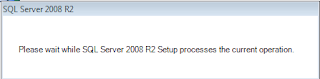



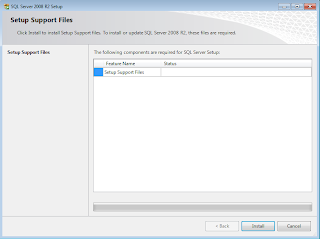












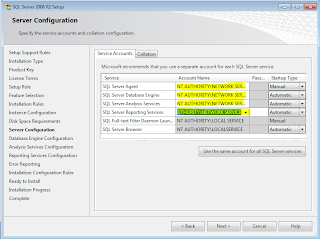



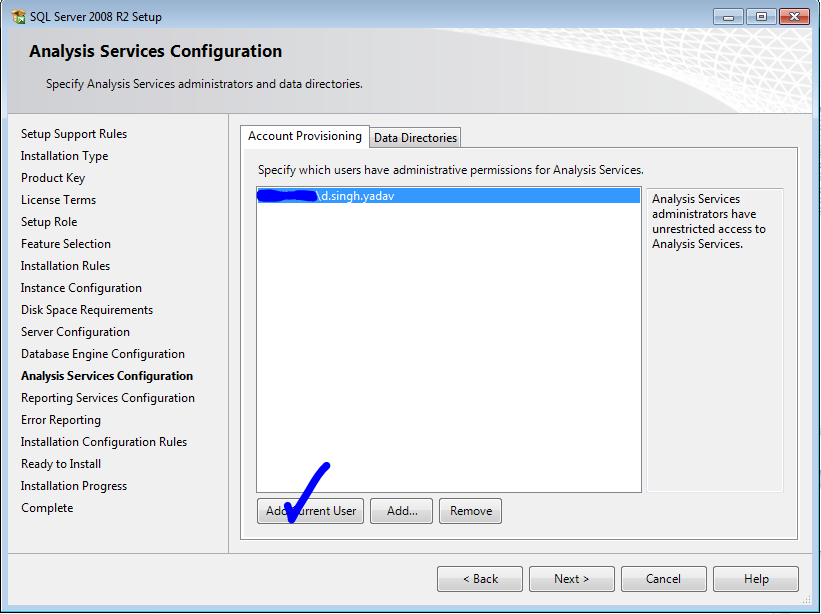








Thanks for your post , I really appreciate it and its helped so many people.
ReplyDeletePlease post some more nice posts....
Deletebuy office 2016 product key , windows 8.1 product key , win7 keygen , ultimate windows 7 upgrade key free , key windows 7 professional sp1 , windows 7 keygen free , microsoft visio professional 2010 product key , product key windowes 7 , c9QADi
Deletewin 7 professional genuine activation code free download , windows 7 ultimate keys , windows 10 pro product key sale , windows 7 keystore , windows 8.1 professional key , microsoft office visio professional 2007 product key , windows 7 ultimate sp1 product key free download , windows 7 serials keys , lHvYFT
windows 10 professional key , windows 10 serial key finder , windows 10 product key purchase , güncel vista business key , windows 10 activation keys , windows 7 ultimate sp1 keys , windows 10 product key on pc , windows 10 activation grace , wT5ceh
Deleteoffice 2013 product key
windows 10 enterprise key
vmware workstation 11 to buy
windows 7 professional sp1 license key , product key windows 7 , free windows home basic upgrade key , sql enterprise , office 2016 activation code , master key for window 7 professional update , windows 10 activation key 10240 , whs 2011 activation key , s3qQlH
Deleteoffice 2016 registry purchase
cheap office 2013 key
microsoft visio professional 2016 order
cheap windows 10 product key sale
buy cheap windows 7 product key
windows 7 professional sp1 license key , product key windows 7 , free windows home basic upgrade key , sql enterprise , office 2016 activation code , master key for window 7 professional update , windows 10 activation key 10240 , whs 2011 activation key , s3qQlH
Deleteoffice 2016 registry purchase
cheap office 2013 key
microsoft visio professional 2016 order
cheap windows 10 product key sale
buy cheap windows 7 product key
Thank you very much, this helped big time :)
ReplyDeleteVery good explanation. thanks for giving right information.
ReplyDeleteTITLE: Connect to Server
ReplyDelete------------------------------
Cannot connect to \MSSQLSERVER .
------------------------------
ADDITIONAL INFORMATION:
A network-related or instance-specific error occurred while establishing a connection to SQL Server. The server was not found or was not accessible. Verify that the instance name is correct and that SQL Server is configured to allow remote connections. (provider: SQL Network Interfaces, error: 25 - Connection string is not valid) (Microsoft SQL Server, Error: 87)
For help, click: http://go.microsoft.com/fwlink?ProdName=Microsoft+SQL+Server&EvtSrc=MSSQLServer&EvtID=87&LinkId=20476
------------------------------
BUTTONS:
OK
------------------------------
i m getting this error whn i try to cnnect ... can any 1 help me out ....??? :-(
Very good composition of steps to install new instance.
ReplyDeleteThanks a lot for this blog, it helped me a lot.
ReplyDeleteThis comment has been removed by the author.
ReplyDeleteThank you so much. It helped me lot.
ReplyDeleteThank you so much for the blog. It helped me a lot.
ReplyDeleteThanks a lot.
ReplyDeletethanks for your good sample ...
ReplyDeleteGreat Post! - joelcastro.com
ReplyDeleteSpot on - Thanks!
ReplyDeletethank u good information with a step by step manner and thanks alot
ReplyDeleteregards
rama krishna sharma bulusu
Excellent work; thanks!
ReplyDeleteThank you all :) !!
ReplyDeleteExcellent and very helpful.
ReplyDeleteThank you very good article.
ReplyDeleteregards,
Thanks so much for posting. Very helpful.
ReplyDeleteYou just helped a complete stranger to do his job, Thank you very much
ReplyDeleteWe need more people like you on this earth... thank you very much indeed!
ReplyDeleteThaaaank youuuu!
ReplyDeletethe post was very helpful, the images could have been little bigger and better though..
ReplyDeleteThanks, This post is worthwhile and helped Lot.
ReplyDeletethank you, this is very very useful!!!
ReplyDeleteWhere can I get SQL Server 2008 R2 Setup files? I have SBS 2011 and SQL was part of the package.
ReplyDeleteBrillient, been searching all over for this, jus a rough and ready instructions.
ReplyDeleteI had this issue few day ago and couldn't fix it. Thats when I started googling and found a team of friendly people called called ServerBuddies. They provide quality remote server management, including troubleshooting, Server Management, Plesk Support, Server Maintenance, Server Monitoring, Server Troubleshooting and support at a affordable rates. Here are option for Server Management, Server Maintenance, Server Monitoring, Server Troubleshooting, Server Optimization, Plesk Support, Linux Support, cPanel Support and Plesk Support. They are great, I highly recommend to use these guys!
ReplyDeleteGreat guide! Thank you! Cheers Sam
ReplyDeletethank you so so much !!
ReplyDeleteinstalling sql server successfully is like you have conquered seven kingdoms.
Very good. Thanks.
ReplyDeleteChristian
Good post... really helpful .. thanks
ReplyDelete-Pankaj
I found it very useful...thanks a lot
ReplyDelete--Sagar
Thumbs Up! Very helpful!
ReplyDeleteThank you so much its help me a lot :)
ReplyDeleteThank You Very Much... I'm new to SQL and had 0 issues adding an instance... You're a legend!
ReplyDeletebrilliant thanks mate
ReplyDeleteThanks bro...
ReplyDeleteIf someone need windows key can go link: https://plus.google.com/104943840156608675702/posts/MbJ2FFbB4uR to got. My key got here and after i used is works properly. Hope can help you.
ReplyDeleteHey guys, you can this site to get a valid product key, any kind you want, click here if you need one:
ReplyDeletewww.motionkeys.com.
This comment has been removed by the author.
ReplyDeleteWonderful Article. Thanks Dharmendra
ReplyDeletethANK YOUUUUUUUUUUUUUUUUUUUU
ReplyDeleteЗа что "спасибо"? Человек просто на кнопку next нажал несколько раз и всё.
ReplyDeleteВт если бы он про каждый параметр написал, да написал, за что это параметр отвечает - вот тогда было бы другое дело.
I also really appreciate that you decided to do it your way.
ReplyDeleteEcommerce Website Design | Web Development Company Delhi
Thanks!
Best regards,
Domaxy
Thanks for Wonderful Article. 24x7 Server Support provides Server Support and Server Management for all business needs. We also provide Server Security 24*7 and available to solve your server issues within the given time period. For more details visit: server support
ReplyDeletei am using 64 bit operating system. could you please send me exact link for sql server 2008 for download. then only i can follow how to install the above explained. please send ASAP.
ReplyDeletei unable to get setup.exe file for SQL Server 2008 R2.
ReplyDeletei forgot to tell you i am using windows 2010 and 64 bit operating system.
ReplyDeletehow can i get setup.exe
ReplyDelete
ReplyDeleteI wanted to thank you for this great read.Thanks for sharing
Commercial Projection screen Installation & Commercial Audio Video Installation & Commercial Av Installation
Thank you very much, I have wasted a few days traying to install but with you tutorial was so easy. I downloaded the sql server r2 from here https://www.microsoft.com/es-ES/download/details.aspx?id=3743
ReplyDeletePlease keep sharing more and more information about this.This is a good information of the fashion licensing articles and really like your site.
ReplyDeleteSouthern California Commercial AV Installation & Commercial AV System Los Angeles
Superb post. Thanks for sharing.Very nice and informative post. Thanks for sharing.Pre-Owned Workstations
ReplyDeleteContact to Microsoft SQL Server Support if PHP with MS SQL Server not Working
ReplyDeleteAt the point when any new client first time makes PHP frame and need to present the shape information to MS SQL Server yet anyway they are not ready to do this due to some specialized issues, and color to absence of specialized abilities they are not ready to tackle this issue. All things considered you need to run with Remote Infrastructure Management Support for Microsoft SQL Server or Online MS SQL Server Support. You can uninhibitedly make any inquiry and get best help through our devoted specialized specialists.
For More Info: https://cognegicsystems.com/
Contact Number: 1-800-450-8670
Email Address- info@cognegicsystems.com
Company’s Address- 507 Copper Square Drive Bethel Connecticut (USA) 06801
Get Fast MS SQL Server Connection Help with Online MS SQL Server Support
ReplyDeleteIn the event that any of the client who utilize MS SQL Server for their work and if standing up to any issue or have some question in regards to this at that point connect with Remote Infrastructure Management Support for Microsoft SQL Server or Microsoft SQL Server Support. With the commitment of most skilled and experienced experts we encourage the best help to our clients. In the event that any kind of issue you may experience at that point contact to our SQL Server Database Support.
For More Info: https://cognegicsystems.com/
Contact Number: 1-800-450-8670
Email Address- info@cognegicsystems.com
Company’s Address- 507 Copper Square Drive Bethel Connecticut (USA) 06801
Not able to Install MS SQL Server 2014 Express? Contact to Microsoft SQL Server Support
ReplyDeleteEnsure, on the off chance that you are not ready to introduce MS SQL Server 2014 express at that point attempting these underneath ventures to take care of your concern. To start with you need to in service.msc comfort and change the record of SQL Server to neighborhood framework account. After that begin the administration and utilizing the SQL arrangement director and change the record back to NT Service\MSSQL$. In the event that as yet confronting a similar issue at that point contact to Remote Infrastructure Management Support for Microsoft SQL Server or Online MS SQL Server Support.
For More Info: https://cognegicsystems.com/
Contact Number: 1-800-450-8670
Email Address- info@cognegicsystems.com
Company’s Address- 507 Copper Square Drive Bethel Connecticut (USA) 06801
How to fix MS SQ: Server Connection Problem? Contact to Online MS SQL Server Support
ReplyDeleteWhenever users upgraded to Windows 7 and installed MS SQL Server 2005 then suddenly they get an error message which shows “Cannot connect to CHRISW7O980”. Well! If you have the same issue then quickly check the below points to solve this problem. Some likely culprits are: SQL Server configuration manager not allowing TCP connections, SQL Server service running? If still MS SQL Server can’t connect then quickly contact to Remote Infrastructure Management Support for Microsoft SQL Server or SQL Server Database Support for better solution.
For More Info: https://cognegicsystems.com/
Contact Number: 1-800-450-8670
Email Address- info@cognegicsystems.com
Company’s Address- 507 Copper Square Drive Bethel Connecticut (USA) 06801
Not ready to Start MS SQL Server? Contact to Microsoft SQL Server Support
ReplyDeleteOne of MS SQL Server client grumbles that, he effectively downloads and introduces the MS SQL Server however shockingly he can't make sense of how to run it. He is additionally not ready to run his inquiries because of some reason. As a matter of fact this occurs with the vast majority of the clients. Be that as it may, simply pause; we have best choice to take care of this issue by Cognegic's Remote Infrastructure Management Support for Microsoft SQL Server and Online MS SQL Server Support. We manage these sorts of specialized hiccups superbly.
For More Info: https://cognegicsystems.com/
Contact Number: 1-800-450-8670
Email Address- info@cognegicsystems.com
Company’s Address- 507 Copper Square Drive Bethel Connecticut (USA) 06801
Guidelines to Solve MS SQL Server Error 40 through Microsoft SQL Server Support
ReplyDeleteThe Error 40 in MS SQL Server connotes "Couldn't open a relationship with SQL Server" this sort of botch has happened while you setting up a relationship with the server while interfacing with SQL Server 2005. This kind of issue generally cause by the under default setting SQL Server does not allow remote affiliation. If you have to deal with this issue by then contact to Online MS SQL Server Support or Remote Infrastructure Management Support for Microsoft SQL Server.
For More Info: https://cognegicsystems.com/
Contact Number: 1-800-450-8670
Email Address- info@cognegicsystems.com
Company’s Address- 507 Copper Square Drive Bethel Connecticut (USA) 06801
Great post thanks for sharing for more update at
ReplyDeleteSql server DBA Online Course
Troubleshoot MySQL Installation and Configuration if Unable to Process? Contact to MySQL Technical Support
ReplyDeleteCognegic's MySQL Remote Support gives improved help to your establishment and arrangement related issues. At Cognegic we give out-of-box administrations to boost the uptime and execution of your MySQL. In any case, being a quick and dependable database framework some of the time it joins some specialized issues and ensures any single issue can influence your entire work and because of this reason, it winds up lumbering to defeat of this issue. In any case, with Cognegic's MySQL Remote Service can investigate your issues and offer propel bolster.
For More Info: https://cognegicsystems.com/
Contact Number: 1-800-450-8670
Email Address- info@cognegicsystems.com
Company’s Address- 507 Copper Square Drive Bethel Connecticut (USA) 06801
Troubleshoot if "Can't Connect to My Database" issue in MS SQL Server? Contact to Online MS SQL Server Support
ReplyDeleteOn the off chance that constantly you are confronting this issue and not ready to associate with your database then the main thing you need to do, check what adaptation is your SQL Server database? Cognegic bolsters the most current form of SQL Server. In the event that you presume any issues at that point specifically contact to our Microsoft SQL Server Support or Remote Infrastructure Management Support for Microsoft SQL Server. Cognegic's essential capacity is for secure information by giving first rate help.
For More Info: https://cognegicsystems.com/
Contact Number: 1-800-450-8670
Email Address- info@cognegicsystems.com
Company’s Address- 507 Copper Square Drive Bethel Connecticut (USA) 06801
Contact to DB Installation Support to Repair Failed SQL Server Installation
ReplyDeleteIf you found that your SQL Server foundation is failed and finds any flightiness in the midst of foundation the SQL Server by then don't solidify, since we have the best way to deal with deal with this foundation issue i.e. Cognegic DB Installation and Configuration Support or DB Configuration Support. We offer a broad extent of database support including MySQL, Oracle, Postgres, MS SQL Server, and Cassandra and so on. Our authorities give proactive heading and preventive help concerning your database which urges you to constrain the danger and achieve high-openness.
For More Info: https://cognegicsystems.com/
Contact Number: 1-800-450-8670
Email Address- info@cognegicsystems.com
Company’s Address- 507 Copper Square Drive Bethel Connecticut (USA) 06801
Your regular Amazon shopping could get you awesome FREE Luxurious Gifts.
ReplyDeleteYour regular Amazon shopping could get you awesome FREE Luxurious Gifts.
ReplyDeleteThank you so much for these solutions it is very helpful, I have found some of the best tech solution on av installation companies as well. Overall your post was very needed for me.
ReplyDeleteThanks for your help. Appreciate.
ReplyDeleteExcelente manual muy bien detallado, gracias Dharmendra Singh Yadav
ReplyDeleteYeni perde modelleri
ReplyDeleteMobil onay
Mobil odeme bozdurma
Nft Nasil Alinir
Ankara evden eve nakliyat
trafik sigortası
Dedektör
Web site kurmak
aşk kitapları
smm panel
ReplyDeleteSmm Panel
iş ilanları
İnstagram Takipçi Satın Al
Hırdavat
Www.beyazesyateknikservisi.com.tr
SERVİS
tiktok jeton hilesi
ümraniye alarko carrier klima servisi
ReplyDeletetuzla toshiba klima servisi
ataşehir lg klima servisi
kartal daikin klima servisi
ümraniye daikin klima servisi
beykoz beko klima servisi
üsküdar beko klima servisi
pendik alarko carrier klima servisi
tuzla samsung klima servisi
Good content. You write beautiful things.
ReplyDeletekorsan taksi
mrbahis
sportsbet
vbet
hacklink
mrbahis
sportsbet
taksi
hacklink
Good text Write good content success. Thank you
ReplyDeletekralbet
mobil ödeme bahis
poker siteleri
kibris bahis siteleri
betmatik
betpark
tipobet
bonus veren siteler
dijital kartvizit
ReplyDeletereferans kimliği nedir
binance referans kodu
referans kimliği nedir
bitcoin nasıl alınır
resimli magnet
836
hatay
ReplyDeletekars
mardin
samsun
urfa
K4İLO
دهان الحديد بالبرايمر
ReplyDeleteضد الصدأ
رقم المجاري بالاحساء qppLQPBrpQ
ReplyDeleteشركة تنظيف بيوت بجازان JVKRBLC97V
ReplyDeleteنفخ المجاري بالاحساء x4vcZXaPNl
ReplyDeleteشركة تنظيف بالقطيف
ReplyDeletedRMhm43Q5G
شركة قص وتخريم خرسانة بخميس مشيط
ReplyDeleteGLFns7VRkBD
Great post!
ReplyDeleteقص وتخريم خرسانة
Awesome content, keep it up.
ReplyDeleteتسليك مجاري