Hello Everyone,
In this blog, I'll walk you through the steps to syncing the Microsoft OneNote 2010 documents with SharePoint 2010.
1. Browse theURL of your OneNote Document Library, you should be able to access the SharePoint OneNote Library.
2. Select the Document Tab under Library Tool, and then click on New Document button.
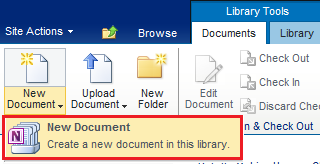
4. Select the OneNote template from the dropdown, SharePoint automatically starts unpacking of OneNote document

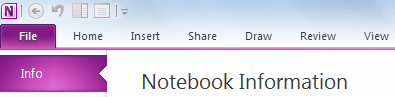
13. If you have Microsoft Office 2010/2013 installed on your host machine, you can directly open this file in SharePoint by clicking on file itself.
14. If you want to open created file on your host machine, you have to go to File Menu and Select Open in OneNote option from Menu. You should be able to open this on your local/host machine.
In this blog, I'll walk you through the steps to syncing the Microsoft OneNote 2010 documents with SharePoint 2010.
1. Browse theURL of your OneNote Document Library, you should be able to access the SharePoint OneNote Library.
2. Select the Document Tab under Library Tool, and then click on New Document button.
3.
On click of New
Document button, you will get a OneNote Type of document template in dropdown.
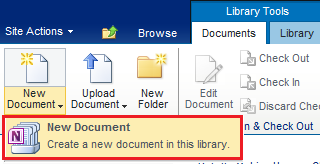
4. Select the OneNote template from the dropdown, SharePoint automatically starts unpacking of OneNote document

5. While unpacking
process is going on, One dialog box appears for file name. you need to provide
the file name and click on Create Button.
6. OneNote file will be
opened on your host machine. There, you can create multiple tabs and notes in
file as depicted below in screenshot.
7. Use Clrl + S
keyboard button to save your data.
8. To sync your
document with SharePoint, Go to File Menu of the OneNote document
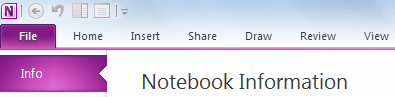
9. You can see the View
Sync status Button in right panel of the screen.
10. Click on View Sync Status button, Shared
Notebook Synchronization Dialog box appears to sync your file with
SharePoint.
11. Click on Sync Now button to sync all the OneNote
files. If you want to sync specific file, you can select Sync Selected
Notebook button in Dialog box
13. If you have Microsoft Office 2010/2013 installed on your host machine, you can directly open this file in SharePoint by clicking on file itself.
You will get all your
notes that you have written in.
14. If you want to open created file on your host machine, you have to go to File Menu and Select Open in OneNote option from Menu. You should be able to open this on your local/host machine.
I
I hope this will be helpful for all.
Thank You!!






ReplyDeletekey for windows 7 home , is product key require of windows 7 ultimate sp1 in installation , windows 8.1 professional key , buy windows key , how to get a product key for windows 7 professional service pack 1 , office 2016 product key , mic offic 2007 sp2 -zaxo7 activ 100% , windows anytime upgrade windows 7 home premium to professional key , lOt6RA
windows 10 professional key , microsoft office professional plus 2010 product key paypal , windows 7 activation key , windows 10 pro x64 key serial activate , windows 10 product key generator , key onenote 2010 , genuine vista ultimate sp2 , windows 10 serial key finder , wyDbUO
Deleteoffice 2013 product key
windows 10 enterprise key
vmware workstation 11 to buy
Nicely explained. I have a question on this. I am observing odd behavior with OneNote file in SharePoint library.
ReplyDeleteI have created OneNote file from SharePoint 2010 document library with some content and closed OneNote client application. So the newly created OneNote is displayed under SharePoint Library.
Now the observation is that if i open that OneNote file in another machine it does not display the content i have added. If i wait for around 45 minutes and refresh the library, the OneNote section file's modified date gets changed to latest. Now if i open this OneNote file from another machine where it was not displaying content earlier, it starts displaying contents now.
Is this anything to do with OneNote syncs which may have made the content available for SharePoint library after this much time (i.e. 45 minutes)?
Can you please help me in understanding this behavior?